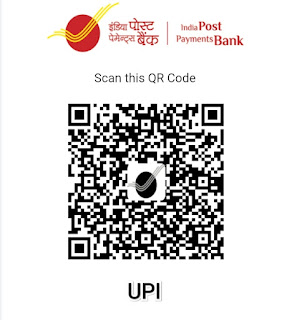Are you looking for a simple and effective way to improve communication with your website visitors? Adding a WhatsApp chat link to your website can be a game-changer, providing visitors with a quick and direct method to get in touch with you. In this step-by-step tutorial, we will walk you through the process of adding a WhatsApp chat link to your website, enabling seamless communication with your audience.
Step 1: Set Up Your WhatsApp Link
The first step is to create a WhatsApp link that opens a conversation with you when clicked. To do this, you'll need to format the link properly. Begin by using the `https://wa.me/` prefix, followed by your phone number in international format without any spaces or symbols. For instance, if your phone number is +1 (555) 123-4567, your WhatsApp link would be `https://wa.me/15551234567`.
Step 2: Create the HTML Structure
Now let's create the HTML structure for your webpage. Begin with the basic HTML tags and add the necessary code. You can use the following template:
```html
<!DOCTYPE html>
<html>
<head>
<title>Contact Me via WhatsApp</title>
<style>
/* Add your desired CSS styling here */
</style>
</head>
<body>
<h1>Contact Me via WhatsApp</h1>
<a href="https://wa.me/15551234567">Click here to start a conversation</a>
</body>
</html>
```
Don't forget to edit the number
Step 3: Optional - Customize the CSS
If you want to customize the appearance of your WhatsApp chat link, you can apply CSS styling to match your website's design and branding. Here's an example of CSS styles you can use:
```html
<style>
a.whatsapp-link {
background-color: #25d366;
color: #ffffff;
padding: 10px 20px;
border-radius: 5px;
text-decoration: none;
font-family: Arial, sans-serif;
font-weight: bold;
}
a.whatsapp-link:hover {
background-color: #128c7e;
}
</style>
```
Feel free to modify these CSS styles to suit your preferences and blend them with your website's overall look and feel.
Step 4: Save and Deploy
Save the HTML file with an appropriate name, such as `index.html`. Next, upload the file to your web server or hosting provider. Ensure that the file is easily accessible via a URL.
THE FINAL RESULT
Congratulations! You have successfully added a WhatsApp chat link to your website. When visitors click on the "Click here to start a conversation" link, a WhatsApp chat window will open with a pre-filled message to initiate a conversation with you.
Remember, you can customize the link, HTML structure, and CSS styles according to your specific requirements and design preferences. Embrace the power of seamless communication with your website visitors through WhatsApp, making it easier than ever for them to reach out to you.
Buy Me a Chai ! ☕
If you're Not Indian 🥺 Please Send Me a Thanks or Amazon Gift Card to the E-mail
websitehaneen@gmail.com