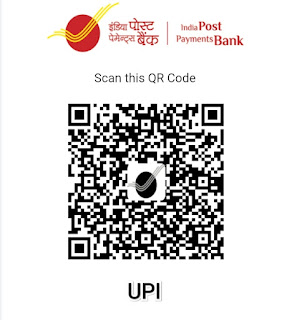Chapters In Here
Chapter 1: The Raspberry Pi Wonderland
Welcome to the Raspberry Pi Wonderland! In this chapter, we'll introduce you to the incredible world of Raspberry Pi and give you a glimpse of the wonders that await.
1. What is Raspberry Pi?
- Raspberry Pi is a small, affordable computer board that allows you to explore and experiment with various computing projects.
- It was created to promote computer science education and enable people of all ages to learn programming and tinkering.
2. Getting to know Raspberry Pi
- Raspberry Pi comes in different models, each with its own specifications and features.
- Take a moment to familiarize yourself with the components on the board, such as the GPIO pins, USB ports, HDMI port, and Ethernet port.
3. The Possibilities are Endless
- Raspberry Pi can be used for a wide range of projects, including home automation, media centers, game consoles, robots, and much more.
- Let your imagination run wild and envision the magical projects you can create with Raspberry Pi.
Chapter 2: Gathering Your Gear
Before you embark on your Raspberry Pi journey, let's gather all the necessary gear and components.
1. Raspberry Pi Board
- Choose the Raspberry Pi model that suits your needs. The most popular models are Raspberry Pi 3 and Raspberry Pi 4.
- Order your Raspberry Pi board from a reliable supplier or purchase it from a local electronics store.
2. Power Supply
- Raspberry Pi requires a 5V micro USB power supply. Make sure to use a power supply that provides enough current for your model.
- Avoid using smartphone chargers as they might not provide sufficient power.
3. Storage: MicroSD Card
- Raspberry Pi uses a microSD card as its storage medium.
- Get a microSD card with ample storage capacity (16GB or more) and ensure it has a suitable read and write speed.
4. Peripherals and Accessories
- HDMI cable: Required for connecting Raspberry Pi to a display.
- USB keyboard and mouse: Essential for interacting with Raspberry Pi.
- Ethernet cable or Wi-Fi adapter: Needed to connect Raspberry Pi to the internet.
- Case: Optional but recommended for protecting your Raspberry Pi.
Chapter 3: The Enchanting Setup
It's time to bring your Raspberry Pi to life! In this chapter, we'll guide you through the process of setting up your Raspberry Pi board.
1. Connecting the Board
- Carefully place your Raspberry Pi board on a stable surface.
- Connect your HDMI cable to the HDMI port on the Raspberry Pi board.
- Attach your USB keyboard and mouse to the available USB ports.
- If you're using a wired internet connection, connect an Ethernet cable to the Ethernet port.
2. Powering Up
- Insert the microSD card into the microSD card slot on the Raspberry Pi board.
- Connect the micro USB power supply to the power port on the Raspberry Pi board.
- Watch in anticipation as your Raspberry Pi comes to life!
3. The First Boot
- After powering up your Raspberry Pi, it will begin the boot process.
- Follow the on-screen instructions if prompted to set up any initial settings or configurations.
4. Initial Configuration
- Once your Raspberry Pi has finished booting, you will reach the desktop environment.
- Take a moment to explore the user interface and get acquainted with the layout.
- Make any necessary adjustments to the display resolution, language, or other settings.
Chapter 4: Wizards of the Operating System
In this chapter, we'll explore different operating systems for Raspberry Pi and guide you through the process of installing your chosen OS.
1. Choosing an Operating System
- Raspberry Pi supports various operating
systems, including Raspbian, Ubuntu Mate, and more.
- Research and select the operating system that best aligns with your project requirements.
2. Downloading the Operating System
- Visit the official website of your chosen operating system and locate the download section.
- Download the appropriate image file for your Raspberry Pi model.
3. Flashing the OS Image to the microSD Card
- Use an SD card imaging tool, such as BalenaEtcher or Raspberry Pi Imager, to flash the downloaded image onto the microSD card.
- Insert the microSD card into your computer and follow the tool's instructions to write the OS image.
4. Booting Up with the New OS
- Safely eject the microSD card from your computer and insert it into the microSD card slot on your Raspberry Pi board.
- Power up your Raspberry Pi, and it will boot into the newly installed operating system.
Chapter 5: Spells and Potions: Programming on Pi
Now that your Raspberry Pi is up and running, it's time to dive into the enchanting world of programming. In this chapter, we'll explore programming languages and get you started with your first lines of code.
1. Python Magic
- Python is a versatile and beginner-friendly programming language widely used in the Raspberry Pi community.
- Discover the basics of Python programming and learn about its syntax and structure.
2. Scratch: A Magical Start
- Scratch is a visual programming language designed to teach coding concepts in a playful and interactive way.
- Experiment with Scratch and create exciting projects by dragging and dropping blocks of code.
3. Expanding Your Spellbook
- Explore other programming languages, such as C, JavaScript, or Ruby, depending on your interests and project requirements.
- Raspberry Pi supports a wide range of programming languages, allowing you to unleash your creativity.
4. Tinkering with GPIO
- Raspberry Pi's General Purpose Input/Output (GPIO) pins enable you to connect external components and interact with the physical world.
- Discover how to use Python to control LEDs, buttons, sensors, and other electronic components through the GPIO pins.
Chapter 6: Quests and Adventures: Exploring Pi Projects
Congratulations, young wizard! In this chapter, we'll embark on exciting quests and adventures by exploring various Raspberry Pi projects.
1. Home Automation Magic
- Learn how to transform your Raspberry Pi into a smart home hub, controlling lights, appliances, and more.
- Automate tasks, monitor your home, and bring magic to everyday living.
2. Media Center Marvels
- Turn your Raspberry Pi into a media center, capable of streaming movies, music, and videos to your TV.
- Set up popular media center software like Kodi or Plex and enjoy entertainment at your fingertips.
3. Gaming Galore
- Create your very own retro gaming console using Raspberry Pi and relive the nostalgia of classic games.
- Explore retro gaming software like RetroPie or Recalbox and build your gaming paradise.
4. Robot Warriors
- Unleash your inner engineer and build your own robot using Raspberry Pi as the brain.
- Explore robot-building kits, learn about motor control, and program your robot to navigate and perform tasks.
Chapter 7: The Grand Finale: Sharing Your Creations
You've embarked on an incredible Raspberry Pi adventure, and now it's time to share your creations with the world.
1. Showcasing Your Projects
- Take photos or record videos of your Raspberry Pi projects to document and showcase your journey.
- Share your creations on social media platforms, Raspberry Pi forums, or personal blogs to inspire others.
2. Joining the Pi Community
- Connect with fellow Raspberry
Pi enthusiasts by joining online communities, forums, or local meetups.
- Share your experiences, seek advice, and participate in collaborative projects.
3. Continuing the Adventure
- Your Raspberry Pi journey doesn't end here. Continue exploring new projects, learning advanced programming concepts, and pushing the boundaries of what you can create with Raspberry Pi.
Congratulations on completing this whimsical Raspberry Pi setup guide! Remember, the magical world of Raspberry Pi is ever-expanding, and there's always something new to discover. So embrace your inner geek, unleash your imagination, and let the Raspberry Pi enchantment continue!
The End, but Wait; ☺️ if anything in this Guide Help you Please 🥺 Give me a reward , Atleast a Thanks to the email ❤️
Buy Me a Chai ! ☕
If you're Not Indian 🥺 Please Send Me a Thanks or Amazon Gift Card to the E-mail
websitehaneen@gmail.com