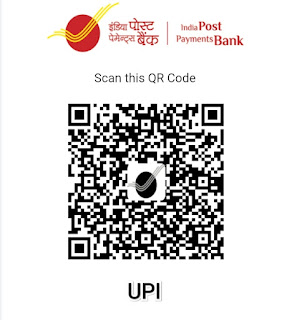Looking to master Nmap, the powerful network scanning tool? This beginner-friendly tutorial will guide you through the process, from the basics to advanced techniques, helping you become a pro in no time. Get ready to explore the world of network reconnaissance with Nmap!
Introduction:
Welcome to our step-by-step tutorial on how to use Nmap, the go-to tool for network scanning and reconnaissance. Whether you're a beginner or looking to enhance your skills, this tutorial will take you from a Nmap noob to an advanced user. With detailed explanations and practical examples, we'll cover everything you need to know about Nmap's features, customization options, and advanced techniques. Let's dive in!
1. Introduction to Nmap
a. What is Nmap?
Nmap, short for "Network Mapper," is an open-source network scanning and reconnaissance tool. It is designed to discover hosts and services on a computer network, thus providing a comprehensive view of network security and infrastructure. Nmap is widely used by network administrators, security professionals, and ethical hackers to assess network vulnerabilities and perform security audits.
b. Why use Nmap?
Nmap offers a wide range of features and functionalities that make it a popular choice for network scanning. Some reasons to use Nmap include:
- Discovering live hosts and open ports
- Gathering information about services and operating systems
- Identifying potential security vulnerabilities
- Mapping network topology
- Performing security audits and penetration testing
c. Installation and Setup
Before we begin, you'll need to install Nmap on your system. Nmap is available for various platforms, including Windows, macOS, and Linux. Visit the official Nmap website (https://nmap.org) and download the appropriate version for your operating system. Follow the installation instructions provided and ensure that Nmap is properly set up on your machine.
2. Nmap Basics
Now that we have Nmap installed, let's explore the basics of using this powerful tool.
a. Understanding IP addresses and ports
To communicate over a network, devices are assigned unique identifiers called IP addresses. An IP address consists of a series of numbers, such as "192.168.0.1". Ports, on the other hand, are used to identify specific services running on a device. They are represented by numbers ranging from 0 to 65535.
b. Basic Nmap command syntax
Nmap is a command-line tool, meaning you'll interact with it by entering commands in a terminal or command prompt. The basic syntax for running Nmap is:
```shell
nmap [scan type] [options] {target specification}
```
The "scan type" determines the type of scan you want to perform, such as TCP scan, UDP scan, or SYN scan. The "options" modify the behavior of the scan, and the "target specification" defines the targets you want to scan, such as IP addresses, hostnames, or IP ranges.
c. Scanning techniques: TCP, UDP, and SYN scans
Nmap offers different scanning techniques to gather information about hosts and services. The most commonly used scan types are TCP, UDP, and SYN scans.
- TCP scan: This scan type checks if specific ports on a target are open or closed by establishing a full TCP connection.
- UDP scan: UDP scans are used to identify open UDP ports and services running on a target. UDP scans are often slower than TCP scans due to the connectionless nature of UDP.
- SYN scan: SYN scans, also known as "half-open" scans, send SYN packets to a target and
analyze the responses to determine open ports. SYN scans are stealthier than TCP scans.
d. Analyzing scan results
Once a scan is complete, Nmap provides a detailed report of the scan results. This includes information about open ports, services, operating systems, and more. Understanding and analyzing these results is crucial for assessing network security and identifying potential vulnerabilities.
3. Host Discovery and Basic Scans
Before diving into advanced techniques, it's essential to master host discovery and basic scanning with Nmap.
a. Ping scanning: Determining live hosts
Ping scanning allows you to determine which hosts on a network are alive or reachable. It sends ICMP Echo Request packets to hosts and analyzes the responses. To perform a ping scan with Nmap, use the following command:
```shell
nmap -sn {target specification}
```
Nmap will send ICMP Echo Request packets to the specified targets and display a list of live hosts.
b. TCP connect scanning: Identifying open ports
TCP connect scanning is the most basic type of TCP scan. It attempts to establish a full TCP connection with the target hosts and identifies open ports. To perform a TCP connect scan, use the following command:
```shell
nmap -sT {target specification}
```
Nmap will initiate a TCP connection to the specified targets and report back the open ports.
c. Version detection: Gathering information about services
Nmap's version detection feature allows you to gather information about the services running on a target host. By analyzing responses from open ports, Nmap can often determine the version and type of service running. To enable version detection, use the following command:
```shell
nmap -sV {target specification}
```
Nmap will not only identify open ports but also attempt to determine the versions of services running on those ports.
4. Advanced Nmap Techniques
Now that you have a solid foundation, let's explore some advanced techniques and features offered by Nmap.
a. OS detection: Determining the operating system of a target
Nmap's OS detection feature allows you to determine the operating system of a target host. By analyzing various network characteristics, Nmap compares the results to its database of known OS signatures. To perform OS detection, use the following command:
```shell
nmap -O {target specification}
```
Nmap will send a series of probes to the target and provide an educated guess about the operating system.
b. Scripting Engine: Automating tasks with Nmap scripts
Nmap comes with a powerful Scripting Engine (NSE) that allows you to automate tasks, perform advanced scanning techniques, and gather additional information from targets. NSE scripts are written in Lua and cover a wide range of functionalities. To utilize NSE scripts, use the `--script` option followed by the desired script name. For example:
```shell
nmap --script=smb-enum-shares.nse {target specification}
```
This command will run the "smb-enum-shares" NSE script against the specified target, providing information about shared resources on Windows systems.
c. Timing and performance options
Nmap offers various timing and performance options to control the speed and intensity of scans. These options allow you to balance the need for accuracy and thoroughness with the desire for faster scans. Some commonly used timing options are `-T0`, `-T3`, and `-T4`, with `-T4` being the default. Experiment with different timing options to find the right balance for your scanning needs.
d. Firewall evasion techniques
In certain scenarios, target hosts may have firewall systems in place that can interfere with Nmap
scans. To overcome these challenges, Nmap provides several firewall evasion techniques. These techniques aim to make your scans appear more innocuous or mimic legitimate network traffic. Some common firewall evasion options include the `--fragment` option and the `--data-length` option.
5. Nmap Output and Reporting
Nmap provides multiple output formats to suit different needs and facilitates further analysis. Understanding these output formats and knowing how to generate reports is essential for efficient and effective use of Nmap.
a. Understanding Nmap output formats
By default, Nmap provides a textual output of the scan results in the command-line interface. However, Nmap supports various output formats, including XML, grepable, and Nmap Scripting Engine (NSE) output. You can specify the desired output format using the `-o` option followed by the desired format. For example:
```shell
nmap -oX scan_results.xml {target specification}
```
This command will save the scan results in XML format to the specified file.
b. Saving and parsing scan results
To save the output of a scan to a file, use the redirection operator (`>` or `>>`) in the command line. For example:
```shell
nmap {target specification} > scan_results.txt
```
This command will save the scan results to a text file named "scan_results.txt". Once the results are saved, you can parse and analyze them using various tools or scripting languages.
c. Generating reports with Nmap
Nmap supports the creation of custom reports using the Nmap Scripting Engine (NSE). NSE scripts like `nmap-bootstrap.xsl` and `nmaptoc` can generate HTML reports from Nmap XML output. For example:
```shell
nmap -oX scan_results.xml {target specification}
xsltproc /usr/share/nmap/nmap-bootstrap.xsl scan_results.xml -o scan_report.html
```
This command will generate an HTML report from the Nmap XML output using the `nmap-bootstrap.xsl` script.
6. Nmap Scripting Engine (NSE)
Nmap's Scripting Engine (NSE) is a powerful feature that allows you to extend Nmap's functionality, automate tasks, and perform advanced scanning techniques. Let's explore the basics of NSE.
a. Introduction to NSE
NSE scripts are written in the Lua programming language and allow you to perform a wide range of tasks, such as banner grabbing, vulnerability scanning, brute forcing, and more. Nmap ships with a vast collection of pre-built scripts that cover various network services and protocols.
b. Popular NSE scripts for specific tasks
Nmap provides several popular NSE scripts that can be used for specific tasks. Some examples include:
- `http-title.nse`: Extracts the title of web pages on HTTP servers.
- `ftp-anon.nse`: Checks if anonymous FTP access is allowed on a target.
- `ssl-heartbleed.nse`: Detects the presence of the Heartbleed vulnerability on SSL services.
- `smb-vuln-ms17-010.nse`: Identifies systems vulnerable to the EternalBlue exploit (WannaCry).
c. Creating custom NSE scripts
Nmap allows you to create custom NSE scripts to tailor the scanning process to your specific needs. To create a custom script, you need to have knowledge of the Lua programming language and Nmap's scripting API. Refer to the Nmap documentation and resources for detailed information on creating custom NSE scripts.
7. Nmap Tips and Best Practices
To maximize the effectiveness of your Nmap scans and ensure a smooth scanning process, consider the
following tips and best practices:
a. Target selection and scoping
Carefully define your scan targets to avoid unintended consequences or legal issues. Clearly communicate with stakeholders and obtain proper authorization before scanning any network.
b. Legal and ethical considerations
Nmap is a powerful tool that can potentially disrupt network services or violate privacy if used irresponsibly. Always ensure that you have permission to scan a network, respect privacy regulations, and follow applicable laws and regulations.
c. Resource optimization and performance tuning
Nmap scans can be resource-intensive, especially when scanning large networks or performing aggressive scans. Optimize your scanning process by adjusting timing options, excluding unnecessary ports, and utilizing performance tuning techniques to ensure efficient and accurate results.
8. Case Study: Real-World Examples
To put your Nmap skills into practice, let's explore some real-world scenarios where Nmap can be used effectively:
a. Penetration testing with Nmap
Nmap is a valuable tool for penetration testers. It can help identify vulnerabilities, misconfigurations, and weaknesses in network security. By combining Nmap scans with other tools and techniques, you can gain insights into the target environment's security posture.
b. Network mapping and reconnaissance
Nmap's host discovery and port scanning capabilities make it an excellent tool for network mapping and reconnaissance. By scanning a network, you can create an inventory of hosts, identify open ports, and gain insights into the network topology.
c. Vulnerability scanning and assessment
Nmap's version detection and scripting capabilities enable you to perform vulnerability scanning and assessment. By identifying the versions of services running on a target, you can cross-reference known vulnerabilities and assess the potential risks associated with those services.
9. Resources and Further Learning
To continue your journey with Nmap and enhance your skills, here are some valuable resources and further learning options:
a. Official Nmap documentation and community resources
- Official Nmap website: https://nmap.org
- Nmap documentation and user guide: https://nmap.org/docs.html
- Nmap Scripting Engine (NSE) documentation: https://nmap.org/book/nse.html
- Nmap mailing lists and forums: https://nmap.org/lists.html
b. Books, tutorials, and online courses
- "Nmap Network Scanning" by Gordon Fyodor Lyon
- "Mastering Nmap Scripting Engine" by Paulino Calderon
- Online tutorials and courses on platforms like Udemy and Pluralsight
c. Additional network security tools and frameworks
- Wireshark: A network protocol analyzer for capturing and analyzing network traffic.
- Metasploit Framework: A penetration testing framework that includes various tools and modules.
- OpenVAS: A full-featured vulnerability scanner for detecting security issues in networks.
Conclusion:
Congratulations! You've reached the end of our comprehensive tutorial on using Nmap from a beginner level to an advanced user. With the knowledge and skills gained from this tutorial, you're now well-equipped to conduct network scanning, reconnaissance, and security assessments using Nmap. Remember to always follow legal and ethical guidelines while performing any network-related activities. Happy scanning!
Don't forget to check out the resources and further learning section to continue your journey with Nmap. Stay curious, stay secure!
Buy Me a Chai ! ☕
If you're Not Indian 🥺 Please Send Me a Thanks or Amazon Gift Card to the E-mail
websitehaneen@gmail.com